(2019-Jan-28) When you work with maps using ArcGIS visual in Power BI, you always have a feeling that it is a tool within another tool. On a surface level, you have options to set data attributes for geo coordinates, coloring and time controls. However, when you go into the Edit mode of ArcGIS, the possibility to adjust your map visualization is expanded to setting base maps, location types, map themes, symbol styles, and pins as well as infographics and reference layers.
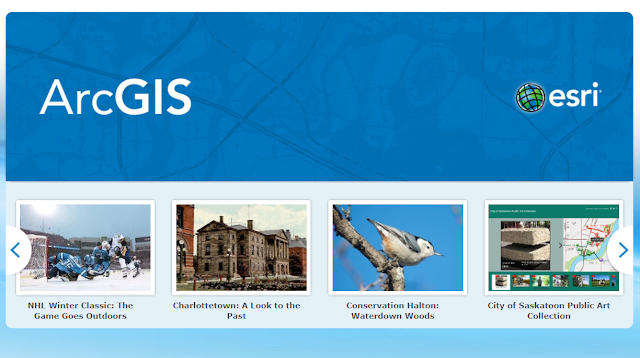
Reference layers are the additional shape/geo objects that you can to add in ArcGIS Power BI to enhance your data story with more contextual elements related to your existing maps.
Here is an extract from the official ERSI documentation:
"When you add a reference layer to the map, you're providing context for the data you're already displaying. Reference layers can include demographic data, such as household income, age, or education. They can also include publicly shared feature layers available on ArcGIS Online that provide more information about areas surrounding the locations on your map. For example, if your data layer shows the location of fast-food restaurants, you could add a reference layer that shows the proximity of high schools and universities. Reference layers allow you to dig deeper into your data to provide a greater picture of your business information".
https://doc.arcgis.com/en/maps-for-powerbi/design/add-a-reference-layer.htm
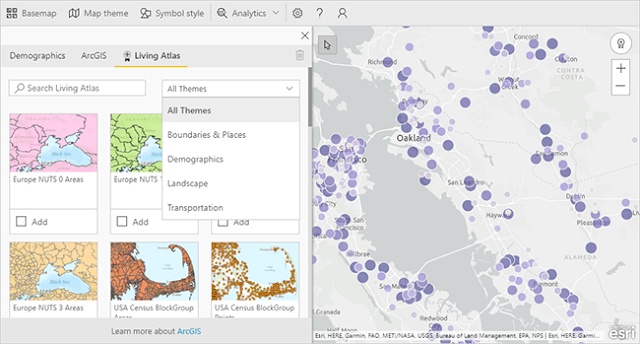
How can add my own custom layer (shape) to ArcGIS and use them further down in my Power BI report? This was a point of my interest and a result of questions from other people! To make my further attempts to explore this very topic I owe to this blog post: https://dataveld.com/2016/10/02/how-to-add-your-own-arcgis-reference-layer-for-power-bi/ written by David Eldersveld where he shares very detailed steps of creating custom reference layers to be further found in Power BI:
Step 1 – Sign in to ArcGIS Online
Step 2 – Choose the source file from your computer
Step 3 – Share your feature layer
Step 4 – Search your reference layer in Power BI
In my new case, I wanted to test out my own geo shapes that I had already created using QGIS application (blogged about this already: http://datanrg.blogspot.com/2019/01/creating-my-own-map-shapefiles-for.html). So, can I transform my Giza Pyramids shapes into the ArcGIS reference layers and find them in Power BI?
Before you sign yourself into ArgGIS Online, there a few things you will need to decide on what type of account you can use there.
ArcGIS Public Account:
- ArcGIS Public Account is a personal account with limited usage and capabilities and is meant for non-commercial use only.
- You can still create feature layers and maps and further share them publically
- You shared feature layers will be stored in the public Feature Collection.
ArcGIS Organizational Account:
- As a member of an organization, you will have access to the organization's geospatial content that you can use to create maps. You can also share your work with other members of your organization, participate in groups, and save your work.
- You can create feature hosted layers and maps and further share them publically
- You hosted shared feature layers will be stored in the Feature Services.
And here is a very important thing, the only way for Power BI to see your created feature layers is when they are created in your organizational ArcGIS workspace and shared as a hosted feature layer. Public ArcGIS account access won't provide you with this functionality.
The trial of ArcGIS Online, which would give you an organizational account for 21 days: https://www.esri.com/en-us/arcgis/trial. Your content would be lost after the 21-day period, however.
So, following David's Eldersveld initial set of steps:
Step 1 – I've accessed ArcGIS and applied for their organizational account trial.
Step 2 – I've created a new geo item in my ArcGIS workspace and selected a zip file with my shapefiles of Giza Pyramids that I had previously created:
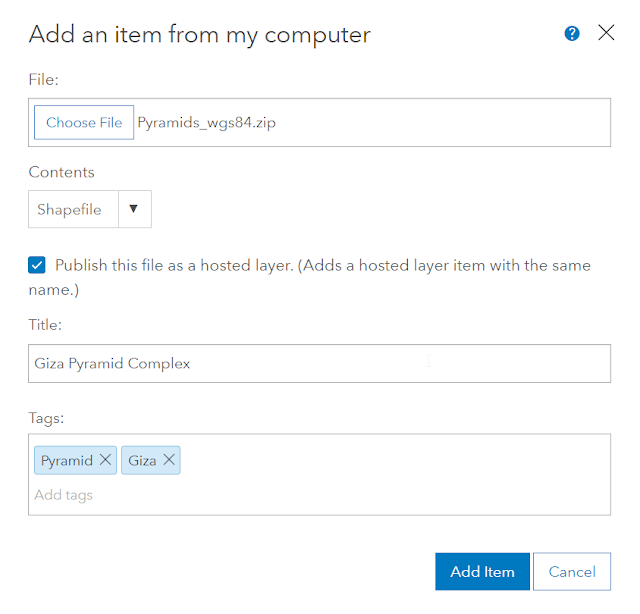
I provided tile and tags for this new item, and I have also selected a checkbox to make this feature a hosted layer.
Step 3 – By clicking [Share] button I made it available and searchable to ArcGIS map in Power BI:
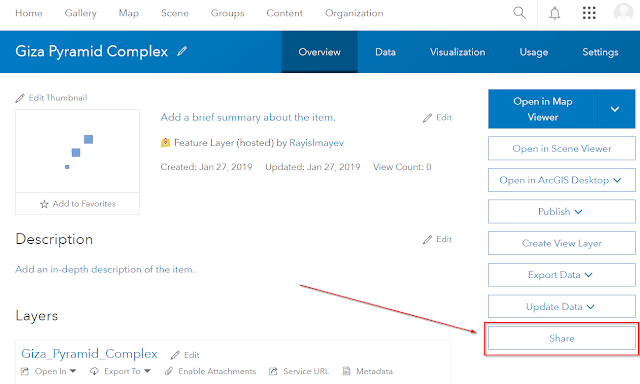
Step 4 – Search your reference layer in Power BI
I've added and publicly shared another pentagon-shaped layer that I manually created in QGIS before. Both feature layers looked this way in my ArcGIS workspace content:
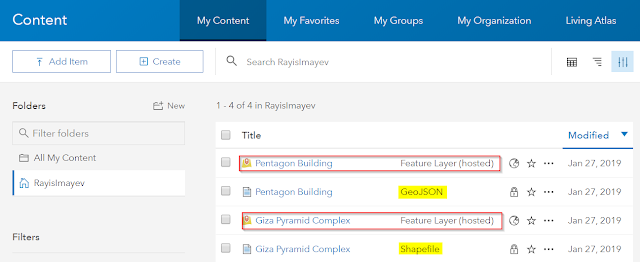
And this a culminating moment for me: I was finally able to locate


And use my publicly available reference layers in Power BI:


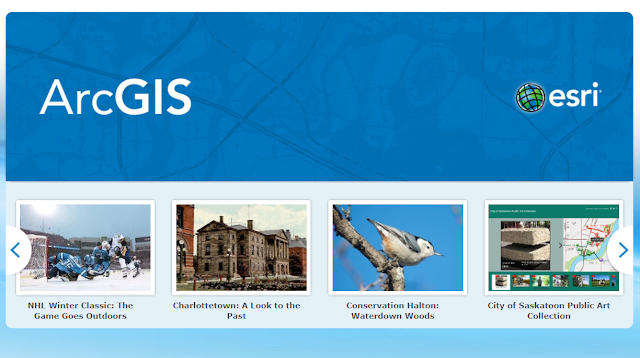
Reference layers are the additional shape/geo objects that you can to add in ArcGIS Power BI to enhance your data story with more contextual elements related to your existing maps.
Here is an extract from the official ERSI documentation:
"When you add a reference layer to the map, you're providing context for the data you're already displaying. Reference layers can include demographic data, such as household income, age, or education. They can also include publicly shared feature layers available on ArcGIS Online that provide more information about areas surrounding the locations on your map. For example, if your data layer shows the location of fast-food restaurants, you could add a reference layer that shows the proximity of high schools and universities. Reference layers allow you to dig deeper into your data to provide a greater picture of your business information".
https://doc.arcgis.com/en/maps-for-powerbi/design/add-a-reference-layer.htm
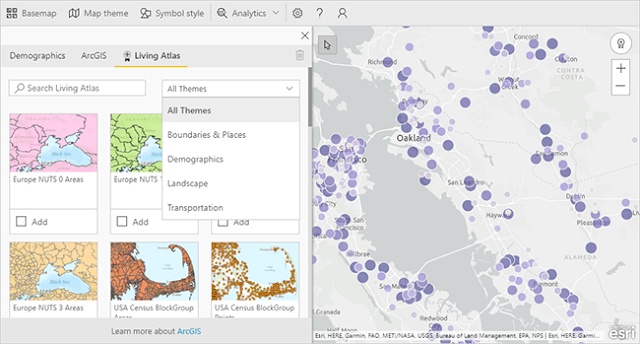
How can add my own custom layer (shape) to ArcGIS and use them further down in my Power BI report? This was a point of my interest and a result of questions from other people! To make my further attempts to explore this very topic I owe to this blog post: https://dataveld.com/2016/10/02/how-to-add-your-own-arcgis-reference-layer-for-power-bi/ written by David Eldersveld where he shares very detailed steps of creating custom reference layers to be further found in Power BI:
Step 1 – Sign in to ArcGIS Online
Step 2 – Choose the source file from your computer
Step 3 – Share your feature layer
Step 4 – Search your reference layer in Power BI
In my new case, I wanted to test out my own geo shapes that I had already created using QGIS application (blogged about this already: http://datanrg.blogspot.com/2019/01/creating-my-own-map-shapefiles-for.html). So, can I transform my Giza Pyramids shapes into the ArcGIS reference layers and find them in Power BI?
Before you sign yourself into ArgGIS Online, there a few things you will need to decide on what type of account you can use there.
ArcGIS Public Account:
- ArcGIS Public Account is a personal account with limited usage and capabilities and is meant for non-commercial use only.
- You can still create feature layers and maps and further share them publically
- You shared feature layers will be stored in the public Feature Collection.
ArcGIS Organizational Account:
- As a member of an organization, you will have access to the organization's geospatial content that you can use to create maps. You can also share your work with other members of your organization, participate in groups, and save your work.
- You can create feature hosted layers and maps and further share them publically
- You hosted shared feature layers will be stored in the Feature Services.
And here is a very important thing, the only way for Power BI to see your created feature layers is when they are created in your organizational ArcGIS workspace and shared as a hosted feature layer. Public ArcGIS account access won't provide you with this functionality.
The trial of ArcGIS Online, which would give you an organizational account for 21 days: https://www.esri.com/en-us/arcgis/trial. Your content would be lost after the 21-day period, however.
So, following David's Eldersveld initial set of steps:
Step 1 – I've accessed ArcGIS and applied for their organizational account trial.
Step 2 – I've created a new geo item in my ArcGIS workspace and selected a zip file with my shapefiles of Giza Pyramids that I had previously created:
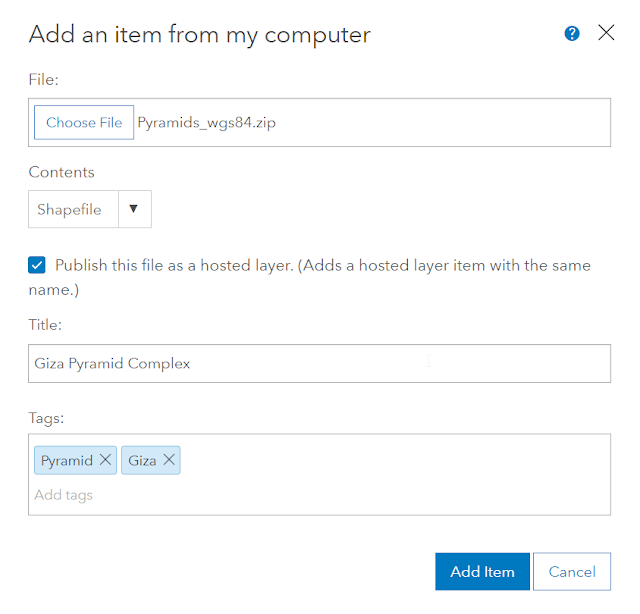
I provided tile and tags for this new item, and I have also selected a checkbox to make this feature a hosted layer.
Step 3 – By clicking [Share] button I made it available and searchable to ArcGIS map in Power BI:
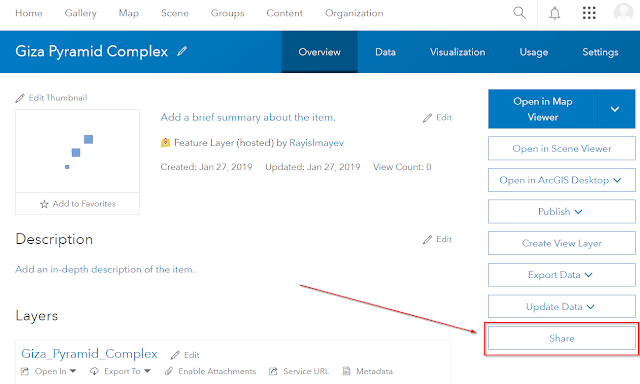
I've added and publicly shared another pentagon-shaped layer that I manually created in QGIS before. Both feature layers looked this way in my ArcGIS workspace content:
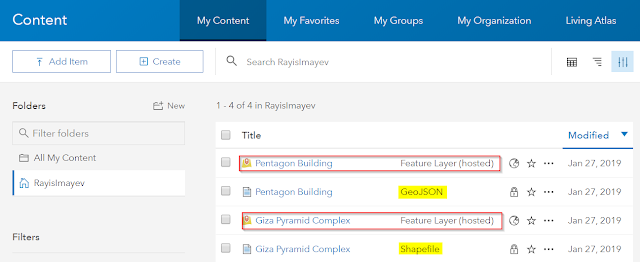
And this a culminating moment for me: I was finally able to locate


And use my publicly available reference layers in Power BI:


It is always a rewarding feeling to experience when a quest to validate something unknown results in a successful outcome. However, it's too sad that sharing custom feature layers in ArcGIS Online using personal access account doesn't allow to publish your shared layers to ERSI hosted feature service repository. And yes, currently this is possible through ArcGIS organizational account access only.
Perhaps this will be improved in the future. In either way, after working both in QGIS and ArcGIS tools, this whole GIS technology is no longer rocket science to me. It's only a matter of time to get more experienced with it! :-)
Everything works well but I am not able to add the reference layer although I can see the reference layer in the layer toolbox but its kees running, what I am missing here
ReplyDeleteHi Adil, I wrote this post more than 2 years ago, they might have changed something on the ArgGIS level between Power BI, my ArcGIS subscription has been disabled as well.
Delete